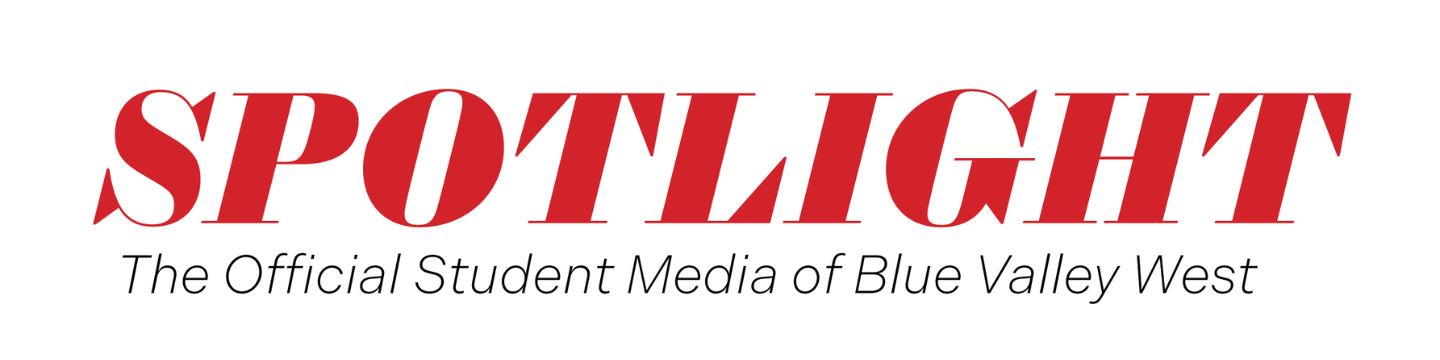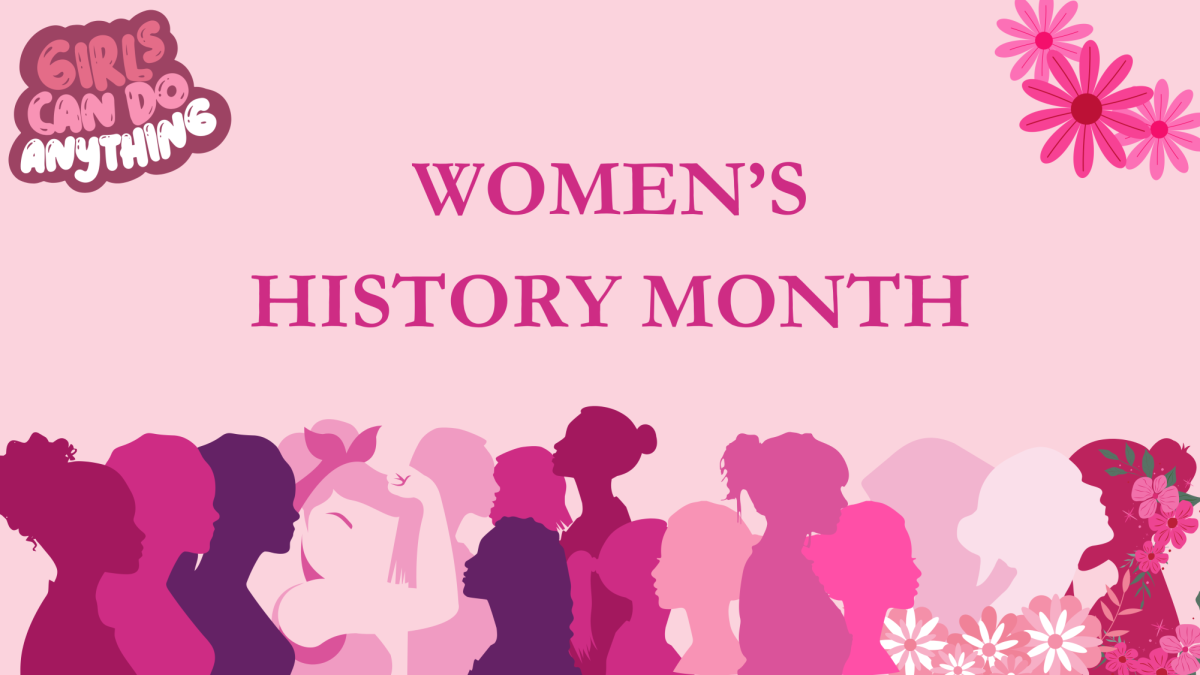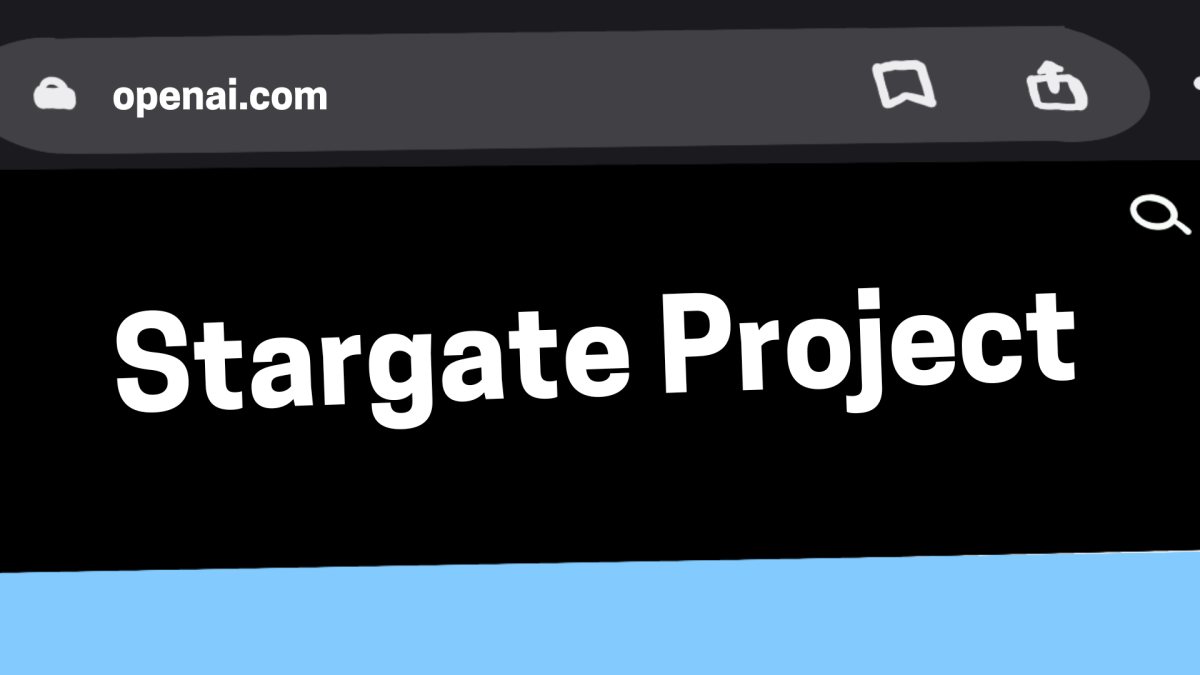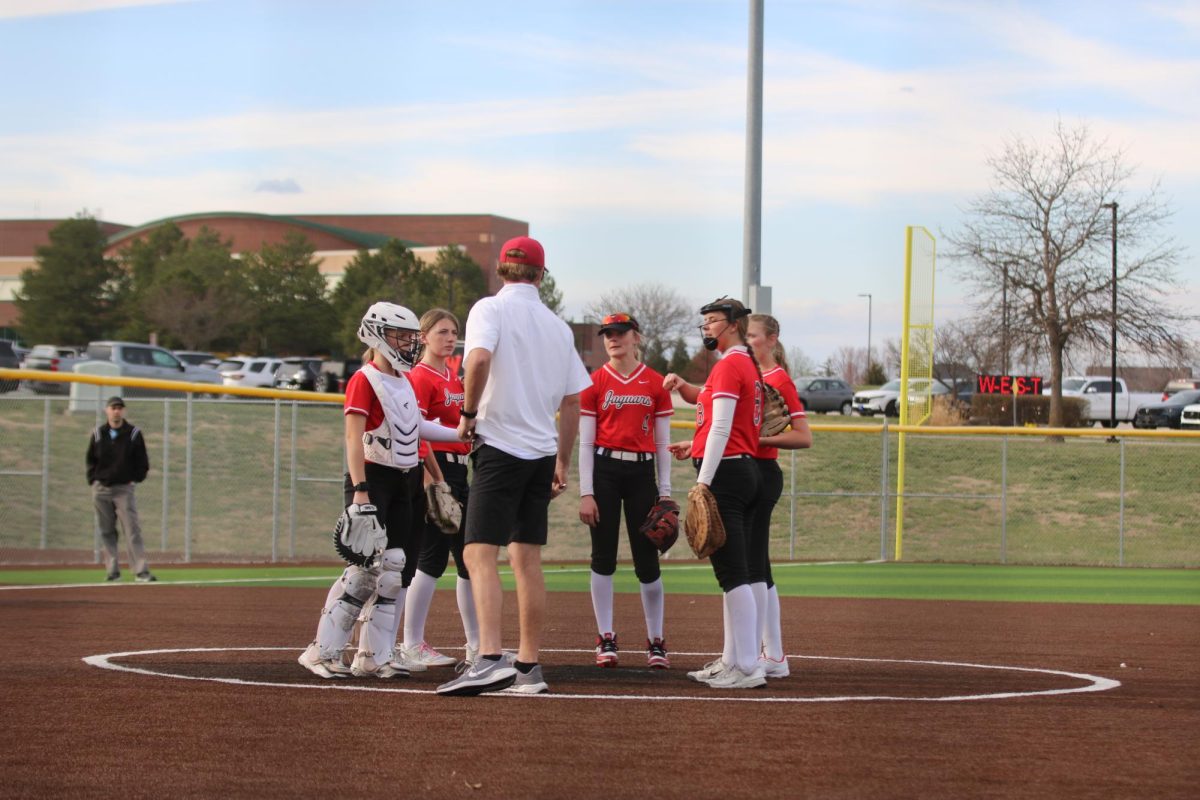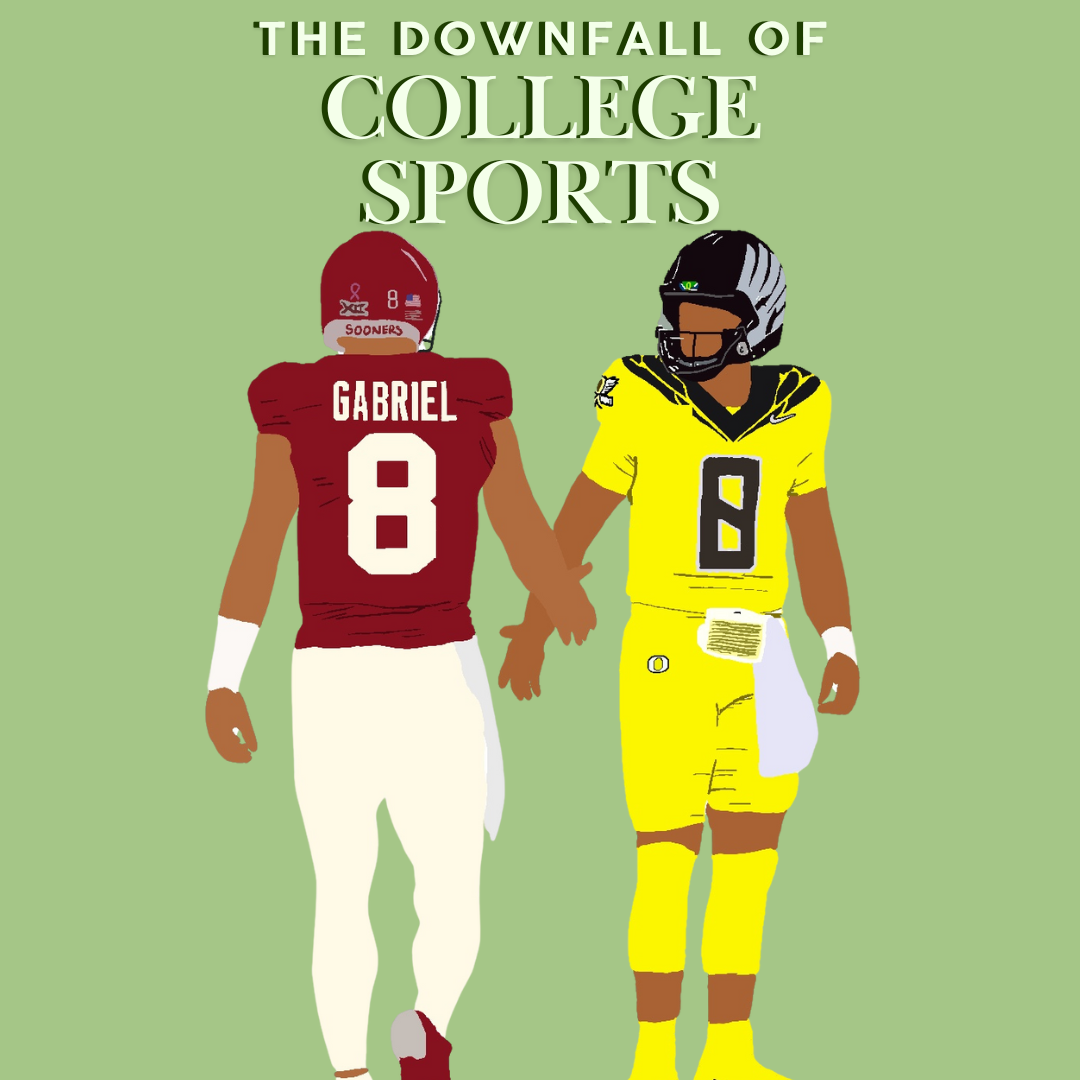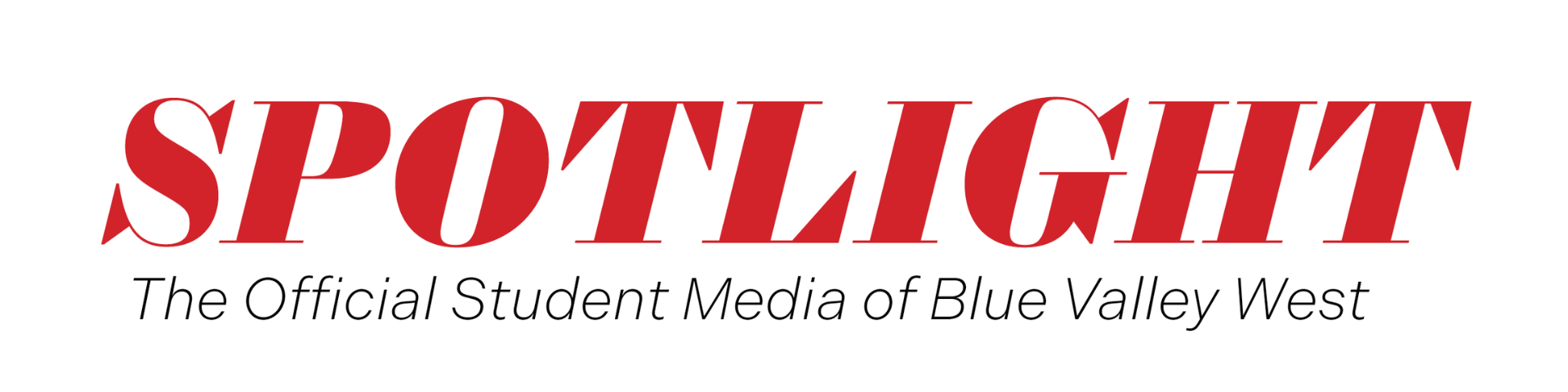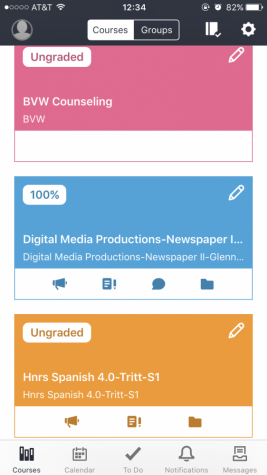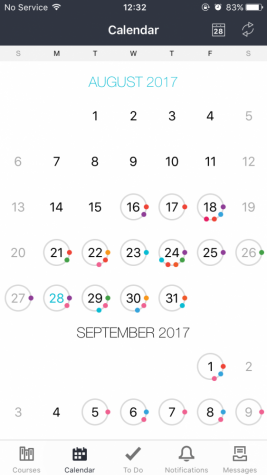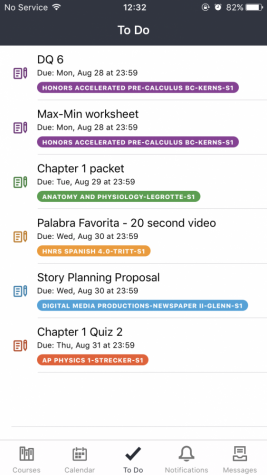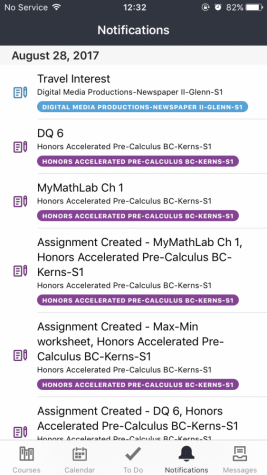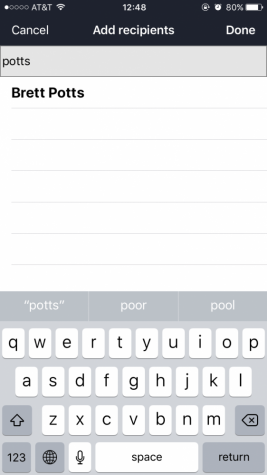Canvas Tutorial
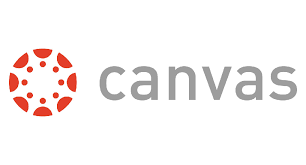
photo courtesy of Orange County Public Schools
September 21, 2017
As many of you know, the Blue Valley School District adopted a new program called Canvas for students and parents to check on grades, schedules and classes. It replaced the previous program, StudentVue, at the start of the school year, but many students are still unfamiliar with all of its abilities. Students will be using the mobile app frequently throughout the year, and this will serve as a basic walkthrough of all of its functions and abilities.
The app will open in the courses tab, where you will be able to access each of the classes you are taking. By tapping on a class, access to the teacher’s homepage, assignments, and grades will be available. The resources here will depend solely on the teacher, so some classes may include the link “Syllabus” and some may not. In the top right corner, by tapping on the book icon, students can quickly view their grades for each class. Students can also assign different colors to their classes, so that they are more easily differentiated on the “Calendar” and on the “To Do” tabs.
From the “Calendar” tab, students can view activities or due dates for their classes. Different colored dots will appear around each day, depending on what color you assigned them. Tapping on a particular day will open a detailed list of the events that day.
The “To Do” tab shows upcoming assignments and their due dates, an optimal substitution to students having to make their own to do lists for each class. Classes here will also be differentiated by the color you assigned them.
The “Notifications” tab compiles all created assignments and events for each of your classes.
Finally, the “Messages” tab gives you access to, you guessed it, messages. The messages are sent directly through Canvas. Students can search for any student, teacher, or administrator in the school from here and have instant contact to them.
These tools will give students closer contact to their teachers and the classes they are taking. Blue Valley hopes it will improve the quality and efficiency of learning.
“As we strive to prepare students for future ready learning and to provide tools that will allow for more personalized learning, we have selected the Canvas to provide the technology support we will need,” principal Dr. Bret Potts said. “Many of our colleges and universities use a learning management system for their classes, in fact, many of them use this very same one, Canvas.”
Already, the abilities of Canvas have topped that of its predecessor, StudentVue. The district has only had the new program for just over a month, and its full ability is yet to be discovered.